Configure Port Packet Drop/Error in Devices
To configure port packet drop/error through the device settings page:
- On the left navigation pane, click
 and under Physical, select the required device or cluster.
and under Physical, select the required device or cluster.
- Click Settings > Packet Errors and Drops. The Packet Errors and Drops page is displayed.
- Select or enter the following values:
- Click Save and Apply to save and apply the configuration.
| Field | Description |
|---|---|
| Port Type |
Port type for which the threshold is to be configured. Configuration for All Ports will be applied to all the ports (equivalent to the global level configuration in device CLI). |
| Packet Drop Threshold |
Percentage and count value for packet drop threshold configuration for Rx and Tx. |
| Packet Error Threshold |
Percentage and count value for packet error threshold configuration for Rx and Tx. |
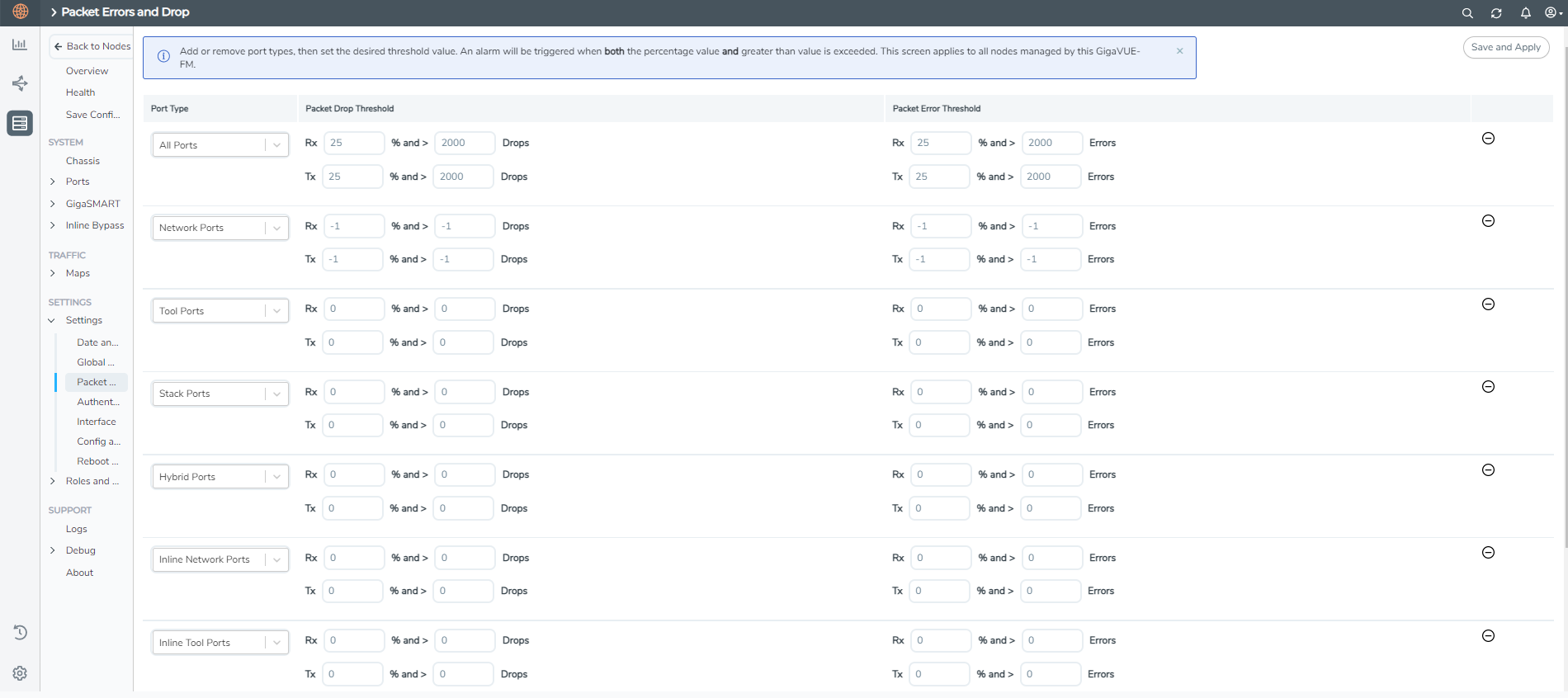
To configure threshold values for a specific port:
| 1. | Select Ports > Ports > All Ports. Select the Port ID of the port on which you want to configure the packet drop/error threshold. |
| 2. | Click Edit to open the port editor. |
| 3. | Under Alarms, configure the Packet Drop Threshold and Packet Error Threshold values in % and number for both Rx and Tx traffic.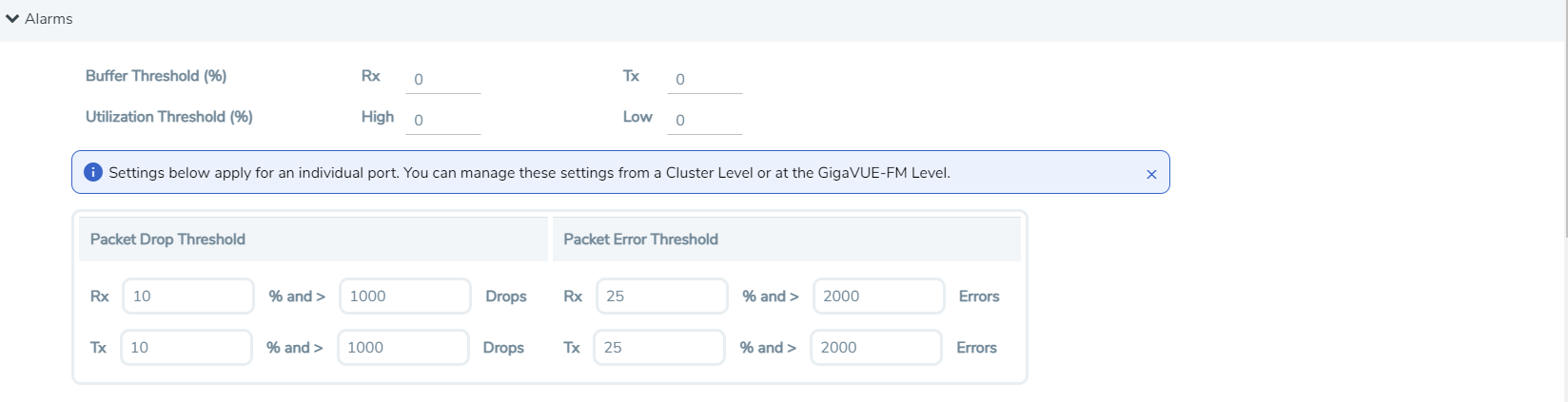 |
| 4. | Click OK to save the configuration. |
The configuration is applied to that specific port.
Note: To configure the threshold values globally for all the devices managed by GigaVUE-FM refer to Configure Port Packet Drop/Error in GigaVUE-FM
Related topics



